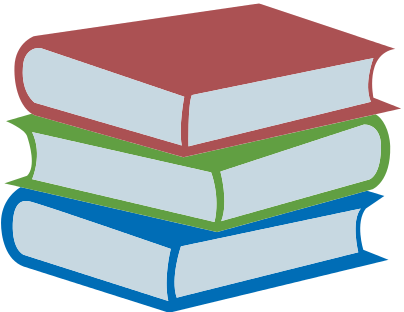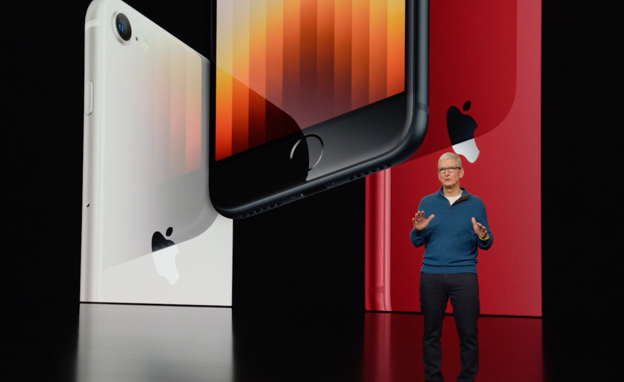Practical, compact and intuitive, the touch tablet is present in 41% of French households. Children and adults like to use it to play games, watch movies, surf the web or listen to music. So that everyone can take full advantage of it, Android allows you to create a dedicated session for each member of your family. Carrefour Assurance explains how to activate multi-user mode and define several accounts on your family tablet.

Steps to create multiple user accounts on your tablet
By creating an Android account, each user can access their own virtual desktop, apps, settings, and documents. Two types of accounts can be created. The user session offers the same functionality as a main account: you have access to all applications. The limited profile, on the other hand, makes it possible to restrict certain accesses: an ideal solution for letting the youngest surf on the tablet in complete safety.
The extra tip
If you need to lend your tablet to a friend, you have the option of activating “Guest” mode . This session allows the person to use your device without being able to access your documents or personal data. This option is accessible directly from the Settings > Users menu.
Create a user account
To create a new Dedicated Session , do this.
Check that your version of Android is compatible, in your tablet settings: 4.2 or later;
Open Settings > Users;
Click on “Add user or profile”;
Choose “User” and press the “ok” button;
You can now configure the new user by adding a Google account and filling in the various information: surname, first name, configuration preferences, etc.
Finally, the new user can choose a lock code to protect their session.
Create a limited profile on a touch pad
The limited profile is aimed more at young children and allows you to choose which apps you want to allow and which you want to disallow. A quick and easy way to set up effective parental control on your family tablet! Here is the procedure to create a new limited session.
In your Settings, click on “Users” then on “Add a user or profile”;
In the window that opens, select “Limited profile” (you can create up to 8 sessions);
Indicate the name of the user, and then choose the applications to which he will be able to access;
When your family member logs into their account, they will only have access to authorized apps.
Good to know
To leave your multi-user Samsung tablet safely to the little ones, the Kids Mode application allows you to install a simplified and colorful interface, dedicated to children. This app contains a lot of fun content that is totally adapted from an early age.
How to change user account?
Each time you start the tablet, you have the opportunity to choose the session you want to start. To change user at any time, simply go to your settings to display the list of accounts and choose another profile.
How to delete an account?
Only the owner account can change settings or delete a session. For information, the main account belongs to the one who activated the tablet when it first started.
To delete an account , here are the steps to follow.
Connect to the main session;
Go to Settings > Users;
Click on the trash can icon located to the right of the name of the account to be deleted.
Don’t forget to protect your tablet
Whether it stays at home or accompanies you on each of your trips, your touch pad is always at risk of a few minor accidents: broken after a fall, oxidized after a dive, or stolen. For family use with complete peace of mind, consider insuring your tablet with Carrefour Assurance’s nomadic device insurance. We compensate you up to 1,500 euros per year in the event of a claim.