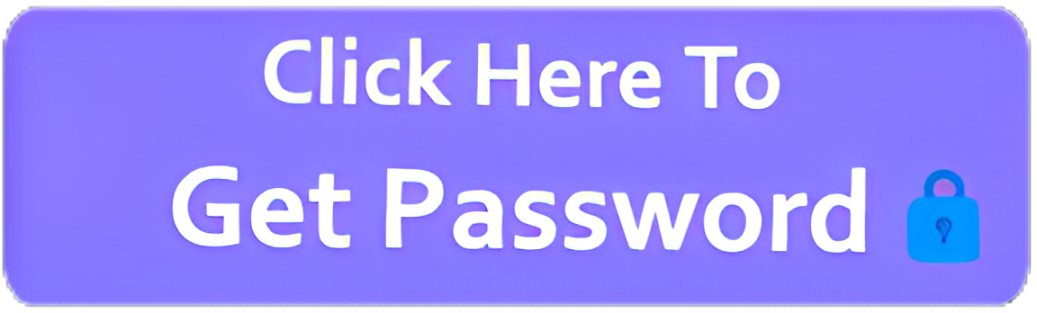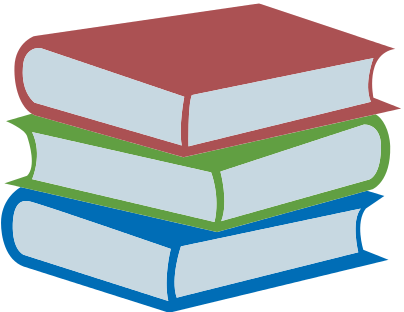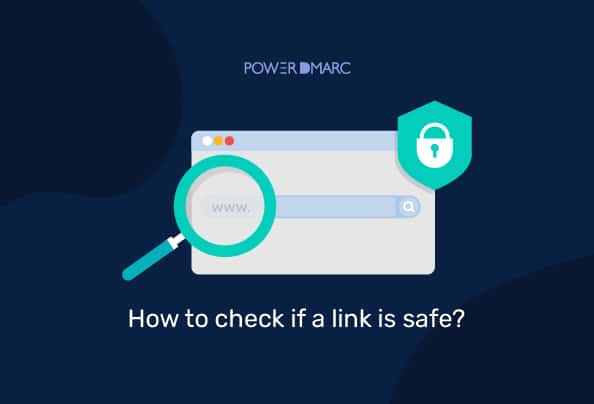To assess whether a URL is safe, there are several detailed steps and tools you can use to ensure that a website or link is trustworthy. Below are some important considerations and actions you can take to evaluate a URL’s safety:
1. Examine the URL Structure and Domain Name
- Look for HTTPS: The URL should start with
https://(rather than justhttp://). The “S” stands for “secure” and indicates that the website uses SSL/TLS encryption to protect the data exchanged between your browser and the website. - Check the Domain: Make sure the domain (the part after the “www.” and before the first slash) is reputable. For example:
- Trusted domains: Sites with well-known extensions like
.edu(education),.gov(government),.org(organizations), or.com(commercial entities) tend to be safer. - Suspicious domains: Be wary of strange or random-looking domains, like
xw3jd.comorpaybank.com. Always check if the domain matches what you expect (e.g.,amazon.cominstead ofamazons.com).
- Trusted domains: Sites with well-known extensions like
2. Use Online Tools to Scan URLs
Several tools allow you to scan URLs for safety and potential threats. These tools check for malware, phishing attempts, or other issues related to web security.
- Google Safe Browsing: Google provides a tool to check whether a website is safe to visit. Visit Google Safe Browsing and enter the URL to check its safety.
- VirusTotal: This service allows you to scan URLs and files for viruses and malware. Simply visit VirusTotal and paste the URL into the search bar to scan it.
- Web of Trust (WOT): This tool gives websites a reputation score based on user feedback, child safety, and other criteria. You can use the WOT website to check a website’s reputation.
3. Look for Signs of a Phishing Attempt
- Suspicious URL: Phishing sites often mimic the appearance of legitimate websites by using misspelled domain names (e.g.,
amzon.cominstead ofamazon.com). - Unusual Prompts: Be cautious if the website asks for sensitive information, such as usernames, passwords, or credit card details unexpectedly.
- Check for Pop-ups: Many phishing sites use excessive pop-ups to collect user information. A trusted website should not bombard you with pop-ups.
4. Check for Malware or Harmful Downloads
- Unexpected Downloads: Be wary of websites that try to automatically download files to your computer, especially executable files (
.exe,.bat, etc.). Legitimate websites rarely require downloading files without user consent. - Review Site Behavior: If you notice unusual behavior like the page taking a long time to load, redirecting you unexpectedly, or prompting you to download an unknown file, consider leaving the site immediately.
5. Inspect the Content of the Website
- Grammar and Spelling: Many phishing sites or scam websites have poor grammar, spelling mistakes, or unusual phrasing. If the website content seems unprofessional or hurriedly written, be cautious.
- Too Good to Be True: Offers that sound too good to be true (e.g., “Free $1000 gift cards!”) are often a scam. Legitimate websites will not promise impossible rewards.
6. Use Browser Security Features
- Built-in Browser Warnings: Modern browsers like Chrome, Firefox, and Edge have built-in security features that warn you if you’re about to visit a site that is known to be unsafe. These warnings may indicate phishing or malware risks.
- Phishing Filters: Most browsers offer phishing filters that help block potentially harmful sites. Ensure these features are turned on in your browser settings.
7. Check for Website Privacy and Legal Information
- Privacy Policy: A legitimate website should have a privacy policy that explains how it handles user data. If this information is missing, it could be a red flag.
- Contact Information: Look for clear contact information such as an address or phone number. Be cautious of websites that do not provide any means of communication or only offer vague contact details.
8. Trust Your Instincts
If a website feels “off” or makes you uncomfortable, it’s often best to leave it immediately. Always use caution when browsing the internet, and if something seems suspicious, trust your gut.
9. Manual Check of URL Shorteners
- URL Shorteners: If the URL is shortened (e.g.,
bit.lyortinyurl), it’s important to reveal the full link before clicking on it. You can use tools like CheckShortURL to expand and check where the link leads. - Check Destination: After expanding the shortened URL, check the final destination for safety and authenticity.
10. Review User Feedback and Reputation
- Search for Reviews: If you’re unsure about a website, search for its name or domain to see if other users have had positive or negative experiences. Sites like Trustpilot, Reddit, or even Google Reviews can provide useful insights.
- Social Media or Forums: You can also check forums or social media for any reported issues with the website you’re visiting.
Summary Checklist for a Safe URL:
- Check the URL: Does it start with
https://? Does the domain name look legitimate? - Scan with Safety Tools: Use tools like Google Safe Browsing, VirusTotal, or WOT.
- Look for Signs of Phishing: Be wary of misspelled URLs or requests for sensitive information.
- Check for Malware: Avoid automatic downloads or suspicious file requests.
- Review Website Content: Is it professional? Look out for poor grammar or misleading claims.
- Use Browser Security Features: Enable phishing protection and pay attention to browser warnings.
- Trust Your Instincts: If something feels wrong, leave the site.